Yes, Photoshop and Lightroom can be replaced in your digital photography workflow. There have always been some alternatives to these favourites, but there are usually compromises, and I don’t like that. When I started using Affinity Photo and Capture One Pro as alternatives that are full-featured, professional-grade, I found out that in some instances, they’re even easier to use. So, I’ve experimented by replacing them in my professional workflow to test the limits of how much they can be pushed. Of course, my requirements are likely to be different for yours, so look out for those differences.
Why Did I Pick Capture One Pro and Affinity Photo?
Though there are other alternatives to Photoshop (PS) and Lightroom (LR), I’ve always felt like the others compromised on some aspect or the other… Ease of use, familiarity with Photoshop. They didn’t feel quite right, especially with a few decades of Photoshop use.
Capture One Pro, on the other hand, has never felt like a compromise to me, and after some setting up, Affinity Photo feels the same way to me too. They’re both solid tools that have well-thought-out interfaces, full-feature sets, wide capabilities, graphics card accelerated performance, uncompromising image quality, and in some instances, they even improve on features that Adobe came up with (although that may be set to change with Adobe’s 2023 AI Generative fill beta release).
So let’s get into it.
My workflow starts with processing images that I’ve captured during a shoot in batches, so let’s get into Capture One Pro first.
How Good is Capture One Pro When Compared to Adobe Lightroom Classic?

Capture One comes from ‘professional’ lineage … The high-end photography company Phase One.
My first encounter with Capture One was while using a Hasselblad camera with a Phase One back – photographing Formula Race-Car driver Armaan Ebrahim for a clothing brand back in the early 2000s. The resulting output for print was outstanding.
Today, Capture One Pro supports pretty much every top-of-the-line camera, while also having support for entry-level cameras too. In fact, they even offer tethered capture and live-view for a large number of Canon, Nikon, and Sony APS-C cameras. Surprising in my opinion, but also welcome, because it means that there is an upgrade path for an amateur who wants to turn pro eventually.
The latest version offers Panorama merging, as well as HDR merging built into the application, as well as the beginnings of a full-featured wireless tethering tool.
What is the Single Most Outstanding feature of Capture One When Compared to Lightroom?
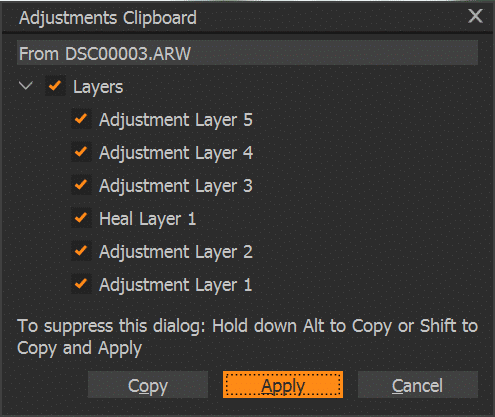
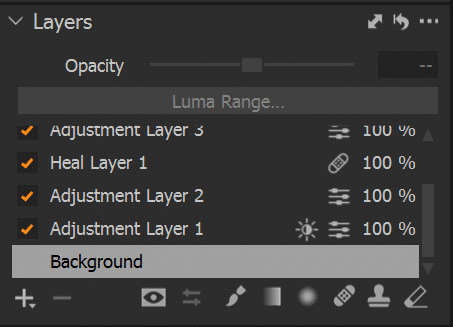
I’d have to say that the one feature that I loved, was ‘Layers’. The implementation of layers in an image processing software felt like nodes in DaVinci Resolve does… It gives you the flexibility to work with localized grading & healing, and it works like a dream. In fact, the lack of layers in Adobe Lightroom leaves me scratching my head. After all, Adobe came up with them in Photoshop.
What is the Capture One User-Experience Like, When Compared to Lightroom?
Capture One is a professional app. At the same time, it is extremely customizable. Panel locations can be changed, popped out, hidden, or rearranged.
This means that even if the interface seems unfamiliar initially, it can easily be made to look similar to Lightroom by using the Migration workspace (Window > Workspace > Migration). There are other preset workspaces including ‘Simplified’ and ‘Wedding’. You can probably customize it to look, and work very similarly to any RAW editor that you are accustomed to.
Having said that, it would be unfair if I said that I could just jump into Capture One and immediately use it as if I have been for years. Capture One has a few differences in the concepts it uses, and we will deal with those in detail in upcoming articles.
Overall, the interface is as complex or simple as you want it to be. If you want to, you can download CaptureOne Pro and try it out for 30 days here. After you have it installed, visit the very useful Capture One YouTube Page where you can follow some CaptureOne tutorials to get started.
Capture One Pricing and Alternate Versions
You can buy a perpetual license of Capture One Pro, or Subscribe monthly. There is also a free scaled-down version called Capture One Express for Fujifilm and Sony cameras.
How Good is Affinity Photo 2 When Compared to Adobe Photoshop?
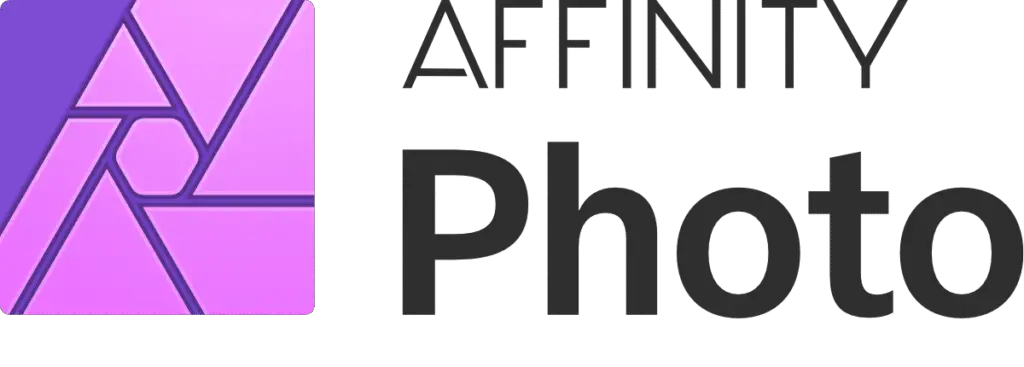
Many photo editors try to emulate or copy Photoshop, and that’s for a good reason. Photoshop is the most used image editing software the world over and has been for decades.
So when a company tries to copy photoshop, the result eventually leaves something to be desired. This is especially true for someone who is transitioning from the original.
Instead, Affinity Photo (AP) gives you all the functionality of Photoshop but goes further by innovating in places where Adobe seems to have become complacent, or where they have decided not to rock the boat. This is a refreshing change.
Affinity has gone all-out and created a suite of apps that are compatible with Adobe images and graphic file formats, but that also go beyond (in my opinion) the vision of Photoshop, Illustrator, and InDesign.
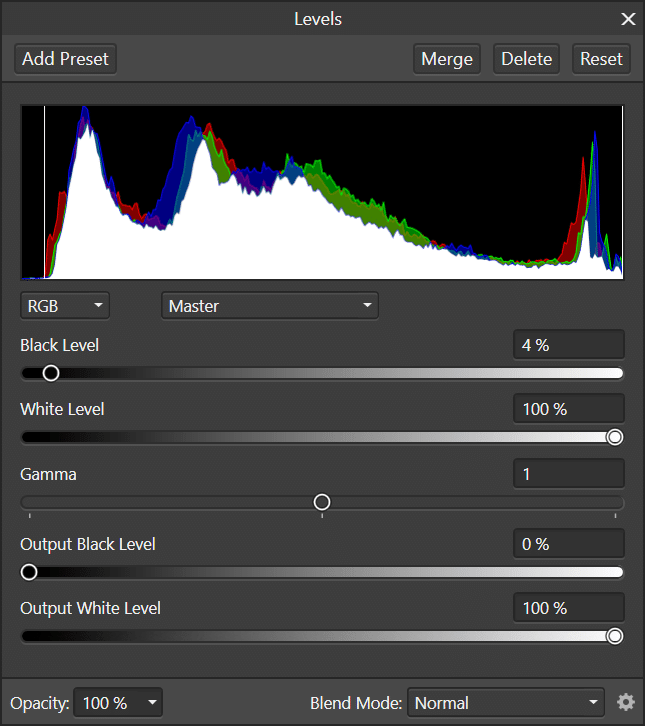
The interface is familiar, but at the same time has features that you will have to explore. The good news is that all the familiar keyboard shortcuts are the same. The layers window pops up with Ctrl+L, but it is an adjustment layer by default. You’ll have to click the ‘merge’ button to apply the adjustments permanently to the pixels. These small, but thoughtful additions to the workflow become more apparent as you use the software. It left me smiling.
There are some good to have intercompatibilities, like the ability to use Photoshop plugins, import .abr Photoshop brush files, and more.
In the end, it takes a little bit of re-learning, but Affinity Photo is quite capable in its own right. To get started, download Affinity photo’s 90-day trial, and maybe also get a book to help you along the way.
Affinity Suite 2 takes all of these features to the next level, while keeping things familar at the same time.
What Features Stood Out to me When Using Affinity Photo?
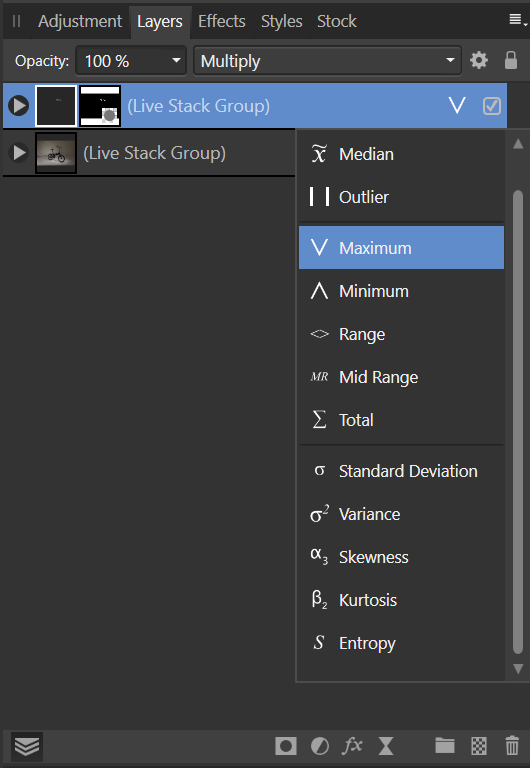
Since I’ve not really used Affinity Photo as much as Capture One Pro, I can’t really tell which features are the most impactful compared to Photoshop.
However, from the experimentation that I have done, I can already see that the Live Updating Layer Groups, live filters, and some of the previewing features really made me feel that they’re taking the baton from Adobe, and progressing image editing and retouching to the next level.
Affinity RAW image support is quite extensive, including support for quite a few Cameras and Lenses, and image processing quality is quite good. You can expect this section of the article to be updated in the months to come. Here is a full list of Affinity Photo’s features.
If you find Affinity Photo to be crashing unexpectedly and repeatedly, take a look at how I fixed Affinity Photos Multiple Crashes on my Windows machine.
Affinity Photo Pricing
Affinity Photo 2 is currently out, and is extremely affordable. Affinity Photo for Mac OS and Windows is typically priced at US$69.99 when not on discount. This actually makes it slightly cheaper than the previous version of the software. Affinity Photo 2 for iPad costs US$19.99. There is also a generous trial period for you to really try out the software and see if it suits your particular needs.
To top it all off Affinity 2 Universal license gives you access to all the apps (including iPad apps) for a very affordable US$169.99.
Compatibility With Standard Image File Formats
Affinity Photo is unsurprisingly very compatible with many image file formats that are often used for photography, image editing, and even for HDR imagery. Of course, it is compatible with file formats like JPG, TIFF, PNG, TGA, PDF, and PNG, but in my opinion, one of the most important file formats that they need to read and write well for professional use is that of Adobe Photoshop – PSD. We tested it out, and for the most part, PSD file import and export in Affinity Photo works incredibly well, but there are a few nuances, as one would expect.
Do Capture One and Affinity Photo Work Well Together?
Adobe’s ecosystem of apps and file formats that just work together seamlessly is one of the attractions of the suite. Round-tripping between LR and PS is something that photographers and editors do as part of their daily workflow.
So, do Capture One and Affinity work well together? The answer is a resounding YES. They do work well together. Admittedly there may be a single extra step in Capture One where you check and confirm the settings in the ‘edit with…’ menu, but you’re also presented with so many more options, including Photoshop (if installed), for apps to edit your photo with. When saved, the image is viewable and editable in CO21 as usual.
Why Would Anyone Want to Switch Away?
This is a good question. Photoshop and Lightroom are both industry standards and have led the way since the early 90s. I have spent many hours faced with their familiar interfaces, and I feel at home when using Adobe tools.
So why am I thinking of switching tools? Is Adobe expensive? Are PS and LR less stable now? Do the features lag behind other tools? These are very real considerations that many photographers and digital artists are thinking about, and considering moving away from Adobe because of the Subscription format. While that is something to consider, I don’t think it should be a defining factor.
Personally, I’m exploring these tools simply because I think that it is important to know what they can offer to us as creative professionals. I think that Capture One Pro and Affinity Photo 2 have workflows and feature sets that are innovative, and that will bring new life into the way I work.
Should I Switch Immediately?
No… Of course not. Most professional tools have a learning curve, and these tools are no different. Although the principles are mostly the same as the software that you will be switching from, some of the details of how to execute them are different. I suggest that you use the trial period on offer to test out these tools extensively and understand how they fit in your image creation workflow.
Finally, make the switch slowly, venturing into more complex, but live projects so that you really get project experience with them. The answer? For many people, Photoshop and Lightroom can actually be replaced by Affinity Photo and Capture One Pro.
What Software Can I Use Instead of Photoshop?
Here are some alternatives to using Adobe Photoshop (in no particular order):
What Software Can I Use Instead of Lightroom?
Here are some alternatives to using Adobe Lightroom (also in no particular order):
Next on this website:
In the coming weeks, we will be doing more deep dives into Capture One Pro, and Affinity Photo, with image quality comparisons, some real-world processing workflows including tethered shooting in the studio, and more.
NOTE: Some of the links in this article are affiliate links. Clicking on them to download or purchase a product does not increase the price you pay, but gives us a small incentive to keep creating.
Help Us To Continue Creating
Get our email newsletter to stay up-to-date with our latest posts. It’s easy to read and is mailed once in 2 weeks.
The easiest way to support Beyond Photo Tips is by using our affiliate links when you buy anything at all. It will never cost you anything extra, and we get a small commission from it, which helps us a LOT! We share our recommended equipment list here.
Some of the links to products on this website are affiliate links, and we only ever link out to gear that we recommend.
You could also show your appreciation by buying us a coffee. Finally, we appreciate you being a part of the community, so do say hi!

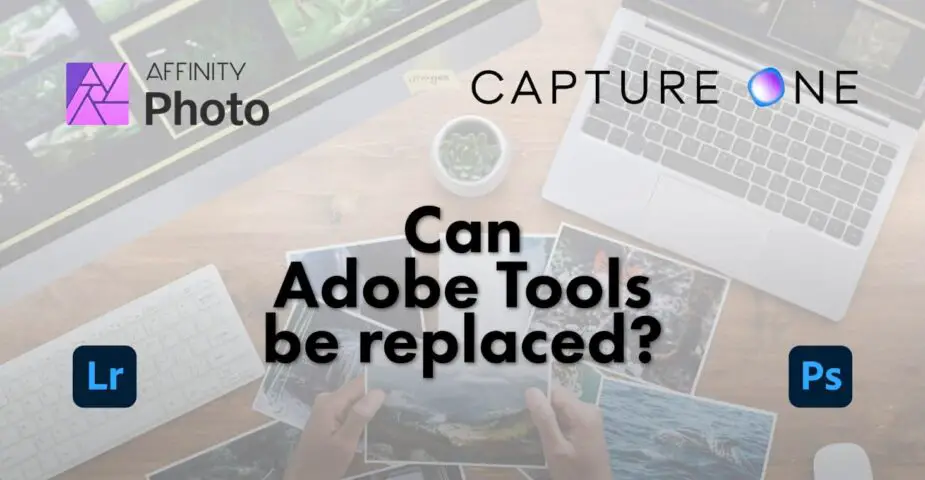
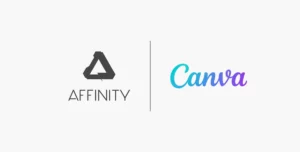



Thanks for this very interesting article!
Glad you found it useful, David.