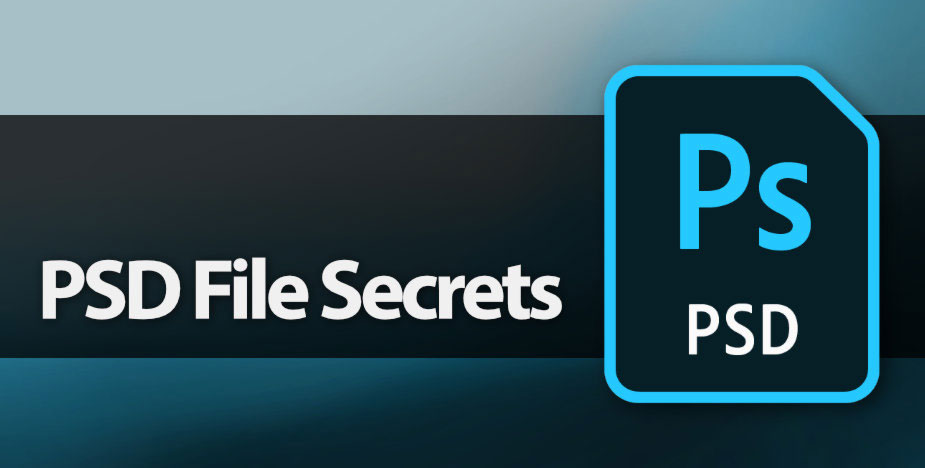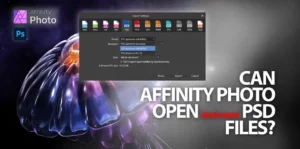In the world of photography, image editing plays an important part of the process. Image editing takes the place of darkroom processes in the digital world. One of the most widely used programs for image editing is Adobe Photoshop, and this program’s native file format is called PSD (Photoshop Document). The impact that Photoshop has had in the design and art world is immense, and as a result, PSD files have a legend and tale all of their own.
In this comprehensive guide, we delve into the world of PSD files, exploring their features, uses, and applications. Why are they so ubiquitous? Can they be replaced? What makes them special? Let’s find out!
The PSD file format is versatile and ubiquitous. Anyone who has ever used Adobe products, including, but not limited to Adobe Photoshop will have come across Adobe Photoshop’s native file format the “.PSD file”.
In addition to being used in Photoshop itself, it is also used to embed images and layers in Adobe Illustrator, Adobe Premiere Pro, Adobe After Effects, Adobe InDesign, and many 3rd party programs. This powerhouse file format would leave a gaping void if it were to suddenly disappear.
1. Understanding the PSD File Format
The PSD (Photoshop Document) file format is the native file type used by Adobe Photoshop, the industry-leading photo editing software. Photoshop files end with the file extension “.psd”. Adobe (then Adobe Systems Incorporated) developed the file format in 1988 and released it to the public in 1990 as part of Photoshop. It is at the heart of Photoshop’s various features such as masks, layers, adjustment layers, layer effects, blending modes, and more. PSD files allow these features to be saved seamlessly, while retaining high-quality, lossless, editable documents.
PSD files store images and their respective layers, masks, effects, and more, allowing photographers and designers to work on the individual elements of a composition, without affecting other parts of the image.
At its core, the PSD file format is designed to store many image elements, as mentioned earlier, non destructively. This means that any changes made to the image can be undone or modified without causing permanent alterations to the original data.
PSD files boast compatibility with both raster and vector graphics, retaining editable text, paths, and vector shapes and masks, making them ideal for a wide range of creative projects.
Technical Specs:
In terms of technical specifications, the PSD format supports a maximum file size of 2 gigabytes and can accommodate up to 30,000 pixels in width and height.
However, for larger files or more complex projects, Adobe offers the PSB (Photoshop Big) format, which supports files up to 300,000 pixels in width and height, and almost unlimited file size.
| Specification Category | Details |
|---|---|
| File Extension | .psd |
| Developed By | Adobe Systems |
| Initial Release | February 1990 |
| Latest Version | As PSD is tied to the Photoshop version, the latest specifications will correspond to the Photoshop version at the time of your query (please refer to the latest Adobe Photoshop release documentation). |
| File Type | Raster Image file |
| MIME Type | image/vnd.adobe.photoshop |
| Supported Color Modes | Bitmap, Grayscale, Indexed Color, RGB, CMYK, Lab, Duotone, Multichannel |
| Maximum Dimensions | 30,000 x 30,000 pixels in the latest versions |
| Maximum File Size | 2 Gigabytes for PSD (larger files are saved in PSB format, which stands for Photoshop Big) |
| Layer Support | Yes, supports multiple layers |
| Transparency | Supports transparency through layers and designated transparency channels |
| Bit Depth | 1, 8, 16, and 32 bits per channel |
| Alpha Channels | Up to 24 bits per pixel (8 bits per channel) |
| Color Profiles | Supports embedded ICC color profiles |
| Text Layers | Editable text layers with font and formatting information |
| Vector Elements | Supports vector shapes and text |
| Smart Objects | Embedded raster and vector image data that retains original characteristics and can be re-edited |
| Layer Comps | Stores the visual state of a document at a certain point in time |
| Adjustment Layers | Non-destructive filters and adjustments for layers |
| Layer Styles | Non-destructive effects such as drop shadows, glows, etc. |
| Layer Masks | Allows selective hiding and displaying of layer contents |
| Path Support | Contains Bezier paths for the creation of vector graphics |
| Animation | Frame-based animation (Timeline) is supported within the format |
| 3D Layers | Supports the inclusion of 3D objects |
| Plug-in Support | Can incorporate additional features and formats through plug-ins |
| Metadata | Can store extensive metadata through XMP, IPTC, and EXIF standards |
| Compression | RLE (Run-Length Encoding) Compression is standard; ZIP and LZW compression can also be applied |
| Interoperability | Can be imported and exported to and from various Adobe applications and has wide support in different digital imaging software |
Working File Format
It’s essential to note that PSD files are typically not intended for final image delivery, as their large size and proprietary nature limit compatibility with other software and platforms. Instead, they serve as a working format that allows for extensive editing, with final images being exported to more widely accepted formats such as JPEG, TIFF, or PNG.
2. Key Features of PSD Files
PSD files have been a mainstay not just for photographers, but graphic designers, 3D artists, astronomers, scientists, and more! Some of the main features of PSD files that make them unique and valuable to these people are:
- Layered Editing: PSD files support up to 99 layers, which allows photographers to edit specific parts of an image without affecting others. This is particularly useful for complex compositions or when working with various adjustments, such as exposure, color correction, and retouching.
- Non-Destructive Editing: Since changes are made to separate layers, the original image remains untouched, ensuring that the quality and integrity of the photo are preserved.
- Smart Objects: PSD files can include smart objects, which are linked or embedded files that can be resized, transformed, or adjusted without losing quality.
- Text and Shape Layers: PSD files support editable text and shape layers, making it easy to add text or design elements to your images.
- Layer Masks and Adjustment Layers: PSD files allow the use of layer masks and adjustment layers, providing greater control over the visibility and blending of individual layers.
- Compatibility with Other Adobe Applications: PSD files can be easily imported into other Adobe applications, such as Illustrator and InDesign, for further editing and design work.
3. Different Types of Layers
Photoshop offers a variety of layer types that can be used for different purposes in a project. Some of the most common types of layers include:
- Pixel layers: These are the default layer types and contain pixel data. They are created when you paint, paste, or place an image into the document.
- Adjustment layers: These layers are used to apply non-destructive adjustments to the layers below them. Common adjustment layers include:
- Brightness/Contrast
- Levels
- Curves
- Exposure
- Vibrance
- Hue/Saturation
- Color Balance
- Black & White
- Photo Filter
- Channel Mixer
- Invert
- Posterize
- Threshold
- Gradient Map
- Selective Color
- Text layers: Text layers are used to add text elements to your design. They are created when you use the Text tool and are fully editable, allowing you to change the font, size, color, and other text properties.
- Shape layers: Shape layers are created using the Shape tool, and they consist of vector shapes, such as rectangles, ellipses, or custom paths. These layers can be easily resized and transformed without losing quality.
- Smart Object layers: Smart Objects are a special type of layer that allows you to embed raster or vector images within a Photoshop document. They maintain their original quality when scaled or transformed, and can be edited non-destructively.
- Layer groups: Layer groups help you organize your layers by grouping them together in a folder-like structure. This makes it easier to manage complex projects with multiple layers.
- Fill layers: Fill layers can be used to add a solid color, gradient, or pattern to your design. They are created using the “Layer” > “New Fill Layer” menu option and can be edited at any time.
- Video layers: Video layers allow you to import and edit video files within your Photoshop project. They can be created by importing a video file or by converting an existing layer into a video layer.
These different layer types provide a wide range of creative possibilities, allowing you to create complex designs, photo manipulations, and digital art within Photoshop.
4. PSD Files in the Photography Workflow
Most images start off in a camera as a RAW file or a JPG. Many are directly exported as TIFFs or JPGs from a RAW editor like Lightroom or Capture One Pro, others are exported as PSDs so that the photographer can have perfect control over the retouching process.
The PSD file format plays a crucial role in the photography workflow, especially when it comes to post-processing and editing. Here are some ways in which PSD files are used by photographers:
- Retouching: PSD files enable photographers to retouch photos non-destructively, making it easy to remove unwanted elements, enhance skin texture, or correct blemishes without damaging the original image.
- Compositing: Using layers in PSD files, photographers can combine multiple images, create realistic effects, and blend different elements seamlessly.
- Color Grading: Adjustment layers in PSD files allow photographers to apply color grading techniques to their images, giving them a unique and cohesive look.
- Adding Text and Graphics: With the support for text and shape layers, photographers can add titles, captions, and graphics to their images directly within the PSD file.
- Preparing Images for Print: PSD files can be easily converted to other formats, such as TIFF or JPEG, which are more suitable for printing.
It’s difficult to explain in text, the impact that these files have on the overall process of image editing and retouching. One must use less versatile file formats first, to be able to appreciate the flexibility and versatility of the PSD.
5. How to Open and Edit PSD Files
While PSD files are primarily associated with Adobe Photoshop, there are several other programs that can open and edit PSD files, including:
- Adobe Photoshop: As the native file format for Photoshop, PSD files can be easily opened, edited, and saved using the software. With its extensive range of tools and features, Photoshop is the preferred choice for most photographers. Try Photoshop.
- Adobe Photoshop Elements: A simplified version of Photoshop, Photoshop Elements offers many of the same features and can also open and edit PSD files. Try Photoshop Elements.
- GIMP (GNU Image Manipulation Program): GIMP is a free, open-source alternative to Photoshop that supports PSD files. While it may not have all the advanced features of Photoshop, it is a powerful image editor that can handle most tasks. Try GIMP.
- Affinity Photo: A popular alternative to Photoshop, Affinity Photo is a professional photo editing software that can open and edit PSD files, providing many similar features and tools. Try Affinity Photo 2.
- CorelDRAW and Corel PHOTO-PAINT: Corel’s graphic design and photo editing software can also open and edit PSD files, offering compatibility with Photoshop’s layered file format. Try Corel Photo-PAINT in CorelDRAW Graphics Suite 2023.
Given the deep impact that Photoshop has had, its obviously difficult to list out every single application that uses PSD files in some way or the other… Often you’ll see it being used as an intermediate file to transfer image data in layers, from one software to another.
6. Converting PSD Files to Other Formats
After editing your images in a PSD file, you may need to convert them to other formats for sharing, printing, or archiving. Some common formats to which PSD files can be converted are:
- JPEG: A widely used, compressed image format suitable for sharing photos online or displaying them on screens. JPEG File Specification.
- TIFF: A lossless, high-quality image format often used for print or archival purposes. TIFF File Format Specification.
- PNG: A lossless format that supports transparency, making it suitable for web graphics or images with transparent backgrounds. PNG File Specification.
To convert a PSD file to another format, you can use Photoshop or any other software that supports PSD files. Simply open the PSD file, and then use the “Save As” or “Export” function to save the image in the desired format.
7. Alternatives to PSD Files
There are no real alternatives to PSD files because of what they represent: Adobe’s native Photoshop file format. While PSD files offer many advantages, there are other file formats that can also be used in photography with some restrictions. Some popular alternatives include:
- TIFF (Tagged Image File Format): TIFF files are high-quality, lossless image files that also support layers, making them a suitable alternative to PSD files for editing and archiving purposes.
- JPEG (Joint Photographic Experts Group): Although JPEG is a compressed, lossy format, it is widely used for sharing images and can be used for editing tasks that don’t require the advanced features offered by PSD files.
- PNG (Portable Network Graphics): PNG is a lossless image format that supports transparency, making it a good option for web graphics or simple editing tasks.
- RAW Files: Some photographers prefer to work directly with their camera’s RAW files, which offer greater flexibility and control over image quality, exposure, and color. RAW files can be edited in software like Adobe Lightroom, Capture One, or DxO PhotoLab.
8. PSD Specs:
- File format: PSD (Photoshop Document)
- Developed by: Adobe Systems
- Initial release: 1990
- Non-destructive editing: Layers, masks, and adjustment layers
- Supported image modes: RGB, CMYK, Grayscale, Bitmap, Lab, Multichannel
- Supported color depths: 8-bit, 16-bit, 32-bit (HDR)
- Maximum file size: 2 GB
- Maximum dimensions: 30,000 x 30,000 pixels
- Vector support: Text layers, paths, and shape layers
- Compatibility: Adobe Photoshop and other image editing software
- Compression: RLE (lossless)
Final Thoughts
The PSD file format is an invaluable tool for anyone who uses Photoshop and Adobe tools extensively. It is used as a native file format, as well as an exchange file format between many apps. With its support for layers, non-destructive editing, and compatibility with various applications, PSD files enable photographers to create stunning images while preserving the integrity of the original photo via lossless compression.
Photographers who want to take full advantage of the editing capabilities offered by Adobe Photoshop will find no finer substitute file format – not even the versatile TIFF format.
Help Us To Continue Creating
Get our email newsletter to stay up-to-date with our latest posts. It’s easy to read and is mailed once in 2 weeks.
The easiest way to support Beyond Photo Tips is by using our affiliate links when you buy anything at all. It will never cost you anything extra, and we get a small commission from it, which helps us a LOT! We share our recommended equipment list here.
Some of the links to products on this website are affiliate links, and we only ever link out to gear that we recommend.
You could also show your appreciation by buying us a coffee. Finally, we appreciate you being a part of the community, so do say hi!