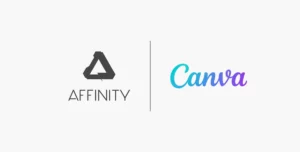My initial experience with Affinity Photo was a mixture of wonder and disappointment. Wonder, because I loved the way that they had reinvented the photo editing experience (for someone who grew up using Photoshop), and that the editing experience could be so different: in some ways better than Photoshop. But frequent software crashes spoil the user experience and are never part of the deal that one makes with their tools. Here’s how I figured out why Affinity Photo keeps crashing, and how I sorted it out.
Affinity Photo kept crashing my Windows computer at inopportune moments … like soon after building a focus-stacked image, if I even touched the mouse, the app would crash – consistently. Apparently, it was not something I did. ;-)
Affinity Photo Crashing, But It’s Not Caused by Affinity Photo?
Yes. If the app is constantly crashing as soon as you installed it and opened it up for the first time, It’s most likely NOT because of Affinity Photo installation itself. It is likely due to some software conflict. In my case, it was Capture One Pro 21 that was causing the trouble.
I suppose this frequent application crashing could begin if you install Capture One Pro after having used Affinity Photo for any length, so watch out for that possibility.
How to Fix Affinity Photo App Crashes
I went to the Affinity forum to report a bug, and that’s where I found out that the likely culprit for the frequent crashes was not Affinity Photo, but the way some other apps may be interacting with the app, and with Windows 10. The forum had clear instructions on how to work around the problem and get Windows working as it should once again.
What Should You Do To Diagnose Affinity Photo Crashing Frequently?
So, for those of you facing repeated crashes in Affinity Photo, follow these steps to diagnose the issue:
- First, take a look at this list of well-known issues with third-party software. See if there is a fix that applies to your situation.
- Try the steps that they suggest to perhaps resolve the issue before giving up on Affinity Photo.
- If the issue is still not resolved, but happens repeatedly and can be duplicated, post a bug report on the affinity forums. Reporting bugs helps out all users, and also helps the developers understand how their software is working (or not working).
- Connect with the Affinity by Serif Customer Support Forum. They may be able to take concrete steps to help you.
List of 3rd Party Software That Causes Issues With Affinity Photo in Windows:
- Capture One (windows explorer integration)
- Brother Control Centre 4
- Fresco Logic Proxy Display Driver
- My Endpoint Protector
- NVIDIA Optimize for Compute Performance
- NVIDIA Surround
- RivaTuner
- FastPictureViewer Codec Pack
- Duet Display (versions before 1.4.7.6 only)
- D3DGear
- QTranslate
- Actual Tools
You can find out more about how to sort out these known issues at this forum post by Mark Ingram.
Affinity Photo 1.10 Crashing Randomly, and When Zooming In and Out
With Affinity Photo 1.10, there seem to be a few bugs that are caused by an interaction with the Nvidia driver software, and most recommendations are to turn off OpenCL acceleration. You can find this at Edit > Preferences > Performance and by unchecking the Hardware Acceleration check box.
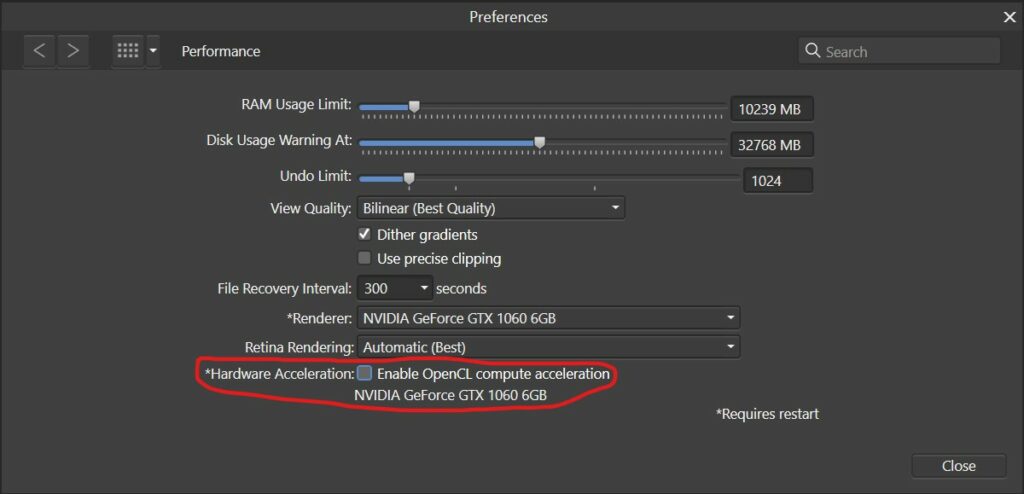
Note: Some users who have removed their old drivers and reinstalled them haven’t solved the crashing problem by doing so, probably indicating that it isn’t the NVIDIA driver’s fault. Only disabling hardware acceleration seems to work for the moment.
Affinity Photo 2 Crash Fix
Affinity Photo 2 has not been free from faults either, with users reporting various reasons for the app crashing. For some, the answer was the same as above: check for 3rd party interactions, check if it’s a known bug that will be fixed shortly, check the graphics card driver (it’s sometimes a graphics card driver software that is giving trouble), turn off “Hardware Acceleration” and then try again. If not lucky, post on the Affinity Photo Forum.
Check whether your hardware meets the recommended specifications for Affinity Photo 2.
Frequent Software Updates
Serif Labs has been putting out updates at quite a rapid pace since the V2 suit launch. Affinity Photo is currently in version 2.1.1 with version 2.2 in beta as of early July 2023. Try installing the latest version on your computer, to see if the app has been fixed.
Is The Graphics Driver at Fault?
Both Version 1 and 2 have had trouble caused by an out-of-date or broken graphics driver. Sometimes you may want to completely uninstall the graphics card’s driver software and reinstall the latest version. This has often been found to be the reason for Affinity Photo crashes that occur without any readily apparent reason. An outdated or corrupted graphics driver can easily be fixed by following the steps below:
Fully Uninstall & Reinstall Graphics Drivers
- A full uninstall can be performed by booting into Windows Safe Mode, and then uninstalling the drivers from Settings > Apps > Nvidia Graphics Driver.
- Once a full uninstall has been done, reinstall the latest driver software from the graphics card manufacturer’s website.
- If using an Nvidia GeForce GPU, try installing the “Studio Driver” instead of the “Game Ready Driver”.
Unfortunately, this is not a guaranteed fix, as seen in Affinity Photo 1, so explore on your own and leave a reply in the comments section below if you figure out the solutions to your problem.
Reasons Why Am I Looking for a Photoshop Alternative?
For those of you who haven’t looked for a photo editing app to replace Photoshop, the question may linger… Why even try to find an app other than Photoshop if it creates issues like this? Isn’t Photoshop the best answer to all your photo editing needs?
Fair question, and one that needs to be addressed.
- Photoshop is great… But not the best.
- For some people, it’s expensive… Their monthly subscription plan doesn’t suit others.
- Some don’t want to use an app by the dominant producer in any field… ie: they don’t want to support a monopoly.
All these answers are valid, and I’m sure there are other reasons out there too.
Like many other photographers looking for Photoshop alternatives, I stumbled across Affinity Photo just because it is one of the best options out there.
The features on offer looked amazing (almost every tool has some innovative twist added to it), and the price looked just perfect for someone like me.
In the middle of a global pandemic, pricing becomes especially important. Some photographers have less work (and can’t afford a subscription), but still, need to get work done. Affinity had been kind enough to offer an extended trial period of 90 days, and offered everyone a 50% discount!
There was no reason not to give it a try, and I continue to be pleasantly surprised by the feature set that they offer.
Stable Apps Are Very Important
Professionals require stable tools. For Affinity Photo to be considered seriously by professionals, it needs to demonstrate exceptional stability and good performance. Nobody likes to do a significant amount of work on a project only to have the software crash when they try to use a tool. This is especially painful if you’ve forgotten to save your file recently.
This is why I was initially very surprised to find the app crashing repeatedly when trying to accomplish a task. Thankfully, the fix was rather simple in this instance, and it has not crashed since then. I encourage you to download and try out Affinity Photo.
However, it’s still early days in my exploration of Affinity Photo. In contrast, I have 26 years of experience with using Photoshop, and that isn’t going away in a flash. Affinity Photo will have to earn its place in my arsenal of photography tools, and that will take time … but I like what I’ve seen so far.
I will keep you updated with new articles about Affinity Photo 2 so stay tuned to my posts in the future, and hopefully, you too will find it a tool worthy of your photography toolkit.
Help Us To Continue Creating
Get our email newsletter to stay up-to-date with our latest posts. It’s easy to read and is mailed once in 2 weeks.
The easiest way to support Beyond Photo Tips is by using our affiliate links when you buy anything at all. It will never cost you anything extra, and we get a small commission from it, which helps us a LOT! We share our recommended equipment list here.
Some of the links to products on this website are affiliate links, and we only ever link out to gear that we recommend.
You could also show your appreciation by buying us a coffee. Finally, we appreciate you being a part of the community, so do say hi!