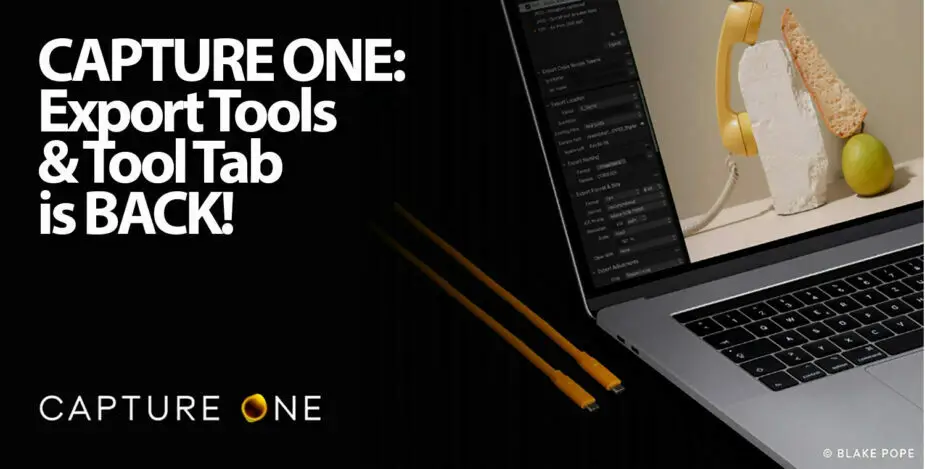In version 14.2 of Capture One 21, the company removed the tried and tested method of exporting images in favor of an easier-to-use export-window-styled workflow.
The move had a mixed response, with some professional and enterprise-level users claiming that it broke their workflow. Others – most notably beginners – welcomed the more user-friendly ‘export’ button in the toolbar and subsequent windowed dialog workflow.
Now, with version 14.4, the Export Tools Tab is back … if you want it.
The Problem With The Export Tool-Tab
When I tried Capture One 21 a few months ago (after having not used it for a few years), I had to really rack my brains to remember the export-image workflow that Capture One had. You see, I’d forgotten how it worked, where it was, and how to use it.
I finally found it… the last tool-tab in the workflow, hidden behind an icon that could mean anything at all. All the useful features that I expected it to have were there, but it was more than a little inconvenient to use.
Export Dialog In Capture One 14.2
Version 14.2 brought drastic changes, with a new Export Dialog Box which was accessed from a large Export button in the main toolbar. You can also bring up the Export Dialog by pressing Ctrl+Shift+D (Win) or Cmd+Shift+D(Mac).
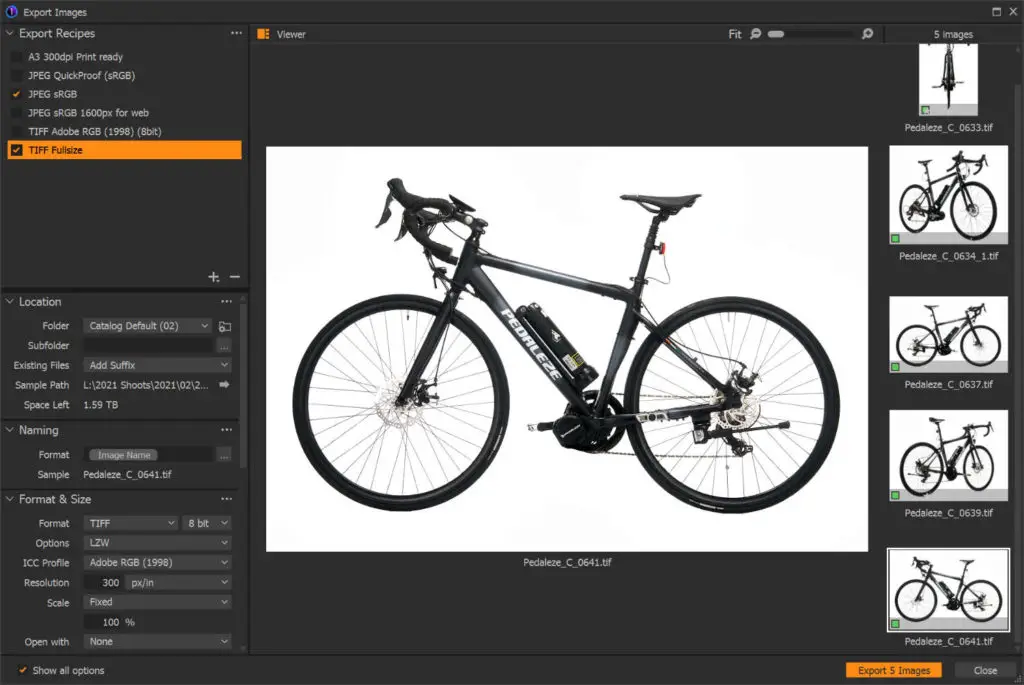
The dialog shows all selected images in a panel on the right, previews export qualities on the images in the middle panel, and has Export presets that are called ‘recipes’. Below that, you see the “Export Tools”: Location, Naming Presets, Format, Size, Adjustments, Metadata, Watermark, and Summary information panels in the bottom left-hand side panels.
Now, all these export tools, can be brought back to the main Capture One window, and placed anywhere you want them, or you can bring back the Export Tools Tab.
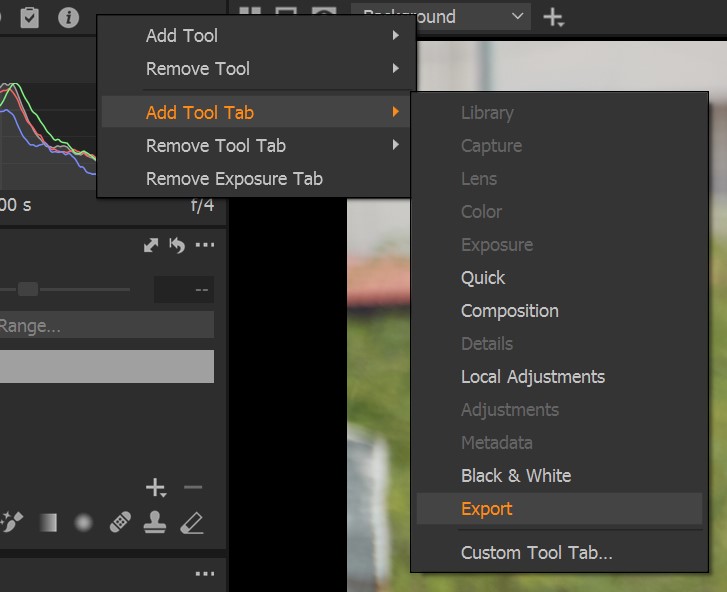
How To Bring Back The Export Tools Tab in Capture One v14.4
To bring back the export tools tab, all you need to do is right-click next to any of the tabs in the left-hand side panel ie: where the exposure and other adjustment tabs are located.
Next, navigate to the Add Tools Tab menu item, and click on Export at the very bottom. This is illustrated in the image to the right.

This will add the ‘Export Tools’ tab with a brand new icon highlighted in orange, that looks like a tray with an arrow pointed upwards. See the image above for an indication of what the new Export Tools Tab icon looks like.
A Simplified Export Tab
Experts may correct me, but this new tab is greatly simplified and uses clearer terminology for the buttons. The ‘Process’ button is now called ‘Export’ and the panels within the Export Tab have also been renamed to reflect this change in terminology.
If you look closely, you’ll see a similarity between the Export Dialog box and the Export Tools tab. They’re essentially the same set of tools and always have been.
Still, it’s nice to have the flexibility to work in different ways, and it’s nice to know that the folk at Capture One have been listening to the community.
Other Changes in Capture One 21 (Version 14.4)
The new version that is currently available for download has more than just the Export Tab, in terms of features. Here is a list of the key changes:
- Studio Photographers will be happy to hear that more tethered capture options are now available, with tethering support for the Sigma fp and Sigma fp L cameras.
- Improved Catalog performance. Collections load time within the catalog is 6x faster on Windows and 3x faster on Mac. Wow!
- Fujifilm camera settings can now be adjusted from Capture One while in Live View.
- Added Support for MacOS Big Sur.
- Camera support for Fujifilm GFX 50S II, Nikon Z fc, Olympus Pen E-P7, and Pentax 645Z
- Lens support for various Sigma Art lenses for Sony E mount, and the Canon EF 70-200 f/2.8L IS II with the 1.4x III tele adapter. Capture One has limited support for lenses and lens-body combinations, so it’s good to see them adding some often-used lenses to the list that they support.
What’s Next For Capture One?
Capture One last announced that their 2022 release will have some much-needed features: HDR and Panorama processing built into it. They also announced an early upgrade program, whereby anyone who upgrades to Capture One 21 before October 4th will automatically be upgraded to Capture One 22 when it is released in December.
We’re looking forward to trying out the new version and will keep you posted about any developments. Feel free to leave your comments below.
Help Us To Continue Creating
Get our email newsletter to stay up-to-date with our latest posts. It’s easy to read and is mailed once in 2 weeks.
The easiest way to support Beyond Photo Tips is by using our affiliate links when you buy anything at all. It will never cost you anything extra, and we get a small commission from it, which helps us a LOT! We share our recommended equipment list here.
Some of the links to products on this website are affiliate links, and we only ever link out to gear that we recommend.
You could also show your appreciation by buying us a coffee. Finally, we appreciate you being a part of the community, so do say hi!