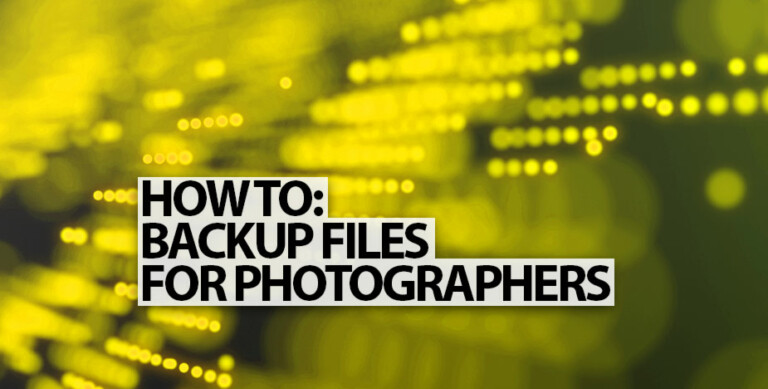Using a Trackball For Image Editing… Madness?
You thought we left the roller-ball mouse behind in the early 2000s when optical mice started becoming popular, but then, there’s this article that you’re reading about using a trackball to edit your images. Surely, you must have traveled back…